EASY image editing - Paint
You can do this. You can. Follow each step and you too will soon be cropping and resizing like a pro!!
Step 1
Depending on what Windows you have, either click on Windows Start and type in Paint, or click on Windows Start > All Programs > Paint.
Then click on Paint to open the program.

Step 2
With Paint open, click on File, then Open, then browse your computer to find an image you want to practice cropping and resizing.

Step 3
If you choose an image that is very large, like I did, it will fill up the whole screen and be hard to work with. See the 100% on the bottom right?

Step 4
Move that arrow to the left, or click on the minus sign until the image is much smaller in the Paint working area. I moved my arrow to 50%. Now it fits nicely in the work space.

Step 5
Now click on Select, then Rectangular selection.

Step 6
Drag your cursor, creating a box that represents the area you want to keep. The rest of the image will be cut off once you click the Crop icon. (You can re-do this as often as you need to. The Back Arrow icon is an Undo function.)

Step 7
After clicking on the Crop button, the image is cropped! Congratulations. Don't love the crop? Hit the Back Arrow on top to Undo and try a new crop by clicking on Crop again.

Step 8
Now I want to make my image smaller and resize it down to just 500 pixels wide. First click on Resize. Next change the radio button to "Pixels". Last, highlight and change the number in the Horizontal box to "500". Click ok, and like magic, your image is now just 500 pixels wide!

Step 9
You're finished cropping and resizing, so now you can save it. Click on File > Save as > JPEG picture, then choose where you want to save it and what you want to name it. You have now accomplished your goal. Yippee!! :-)
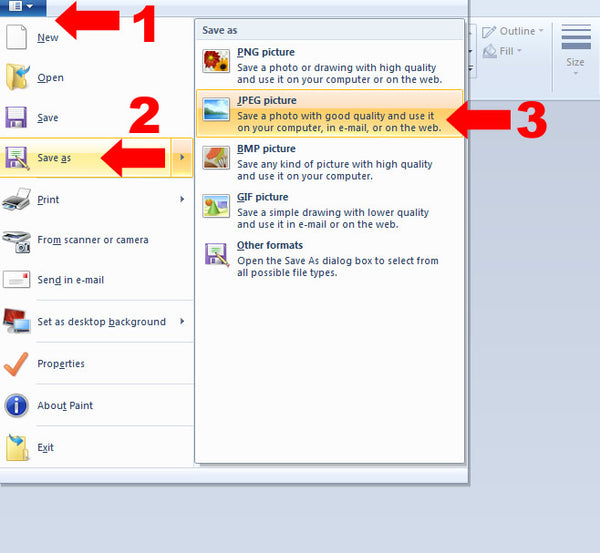





Comments (1)
Dear Ann, I am so relieved to see you are okay. I have looked for you for some time. Have not spoken with you since your daughter Katie came to stay with you. How is your son Kevin? I hope this comment finds you and that all is well in your life.
Betty Aletky - Mar 11, 2016